

Richiedi quotazione (en translation)
Attention Following account creation, you can choose whether or not to also register your organization. In case you decide not to register an organization, the functionality of the platform will be limited.
The RFQ master data is required to define your project. To provide a more detailed overview of the project, it is recommended that all fields be filled in.
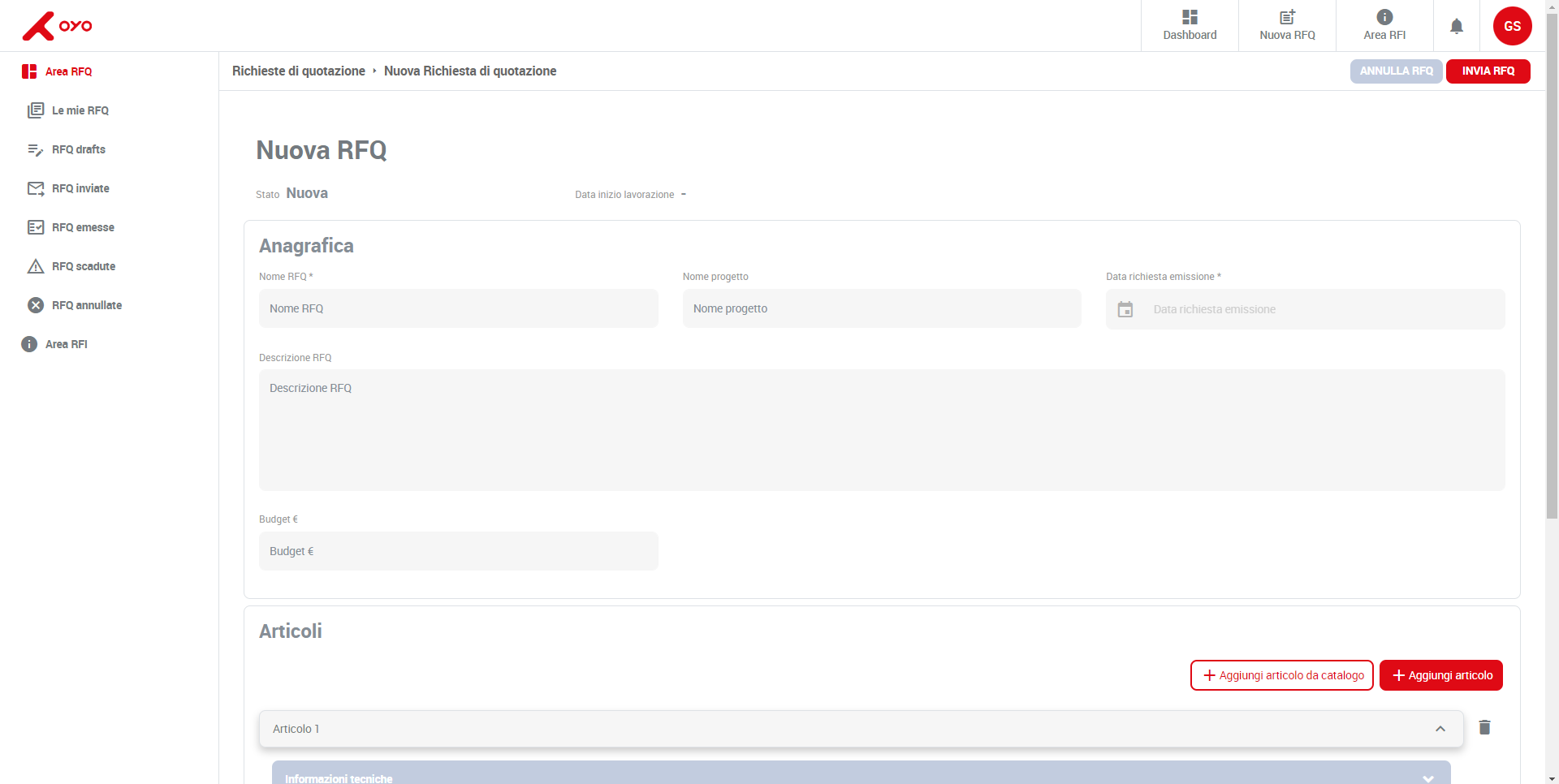
RFQ Attachments:
The platform offers the possibility to add attachments at a general level, in case it is
necessary to provide additional information about the project being
implement. To add attachments on the RFQ, it is necessary to
To add an article you need to:
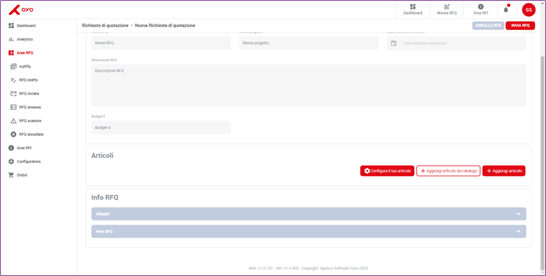
Article master data
In anagrafica articolo puoi definire le caratteristiche di base come:
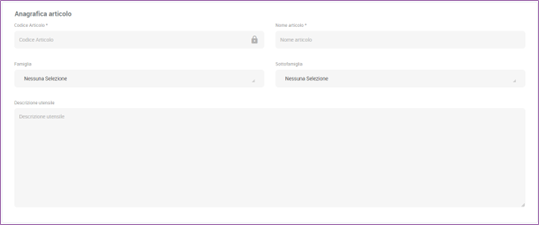
Attention: In the case of adding item from catalog or configurator, the fields in this section will be pre-filled.
Technical details
In this section you have the possibility to define specific characteristics of the tool :
Application
This section is there to provide information about the application you are working on.
Business information – Scenario
To access this section you must open the “business information” tab. Scenarios are business possibilities, they are used to provide insight into your business needs by outlining different possibilities. By default a scenario is already present in the “business information” section To add another scenario you must click the “add a scenario” button The maximum number of scenarios applicable to an item is 3.
Within the scenarios you can define
Quantity – quantity of finished goods
Target price – target price (your desired one)
EAU – estimated amount of finished goods usage in a year
Lead time – time from order issuance to delivery of finished product to customer (your desiderata)
the presence of at least one correctly completed business scenario is required to proceed with the RFQ submission.
Commercial information – Commercial details
In the trade details you must specify the following fields:
Delivery terms – The provisions of the sales contract setting out the obligations of the seller and the buyer respectively, in accordance with the Incoterms of the International Chamber of Commerce.
Order terms – The period of time beginning on the Effective Date of the order and continuing for the period specified in the Order Form, unless terminated in accordance with the Contract
Testing Certificate – Documentation of test results as a guarantee of quality and performance.
Tool drawing – 2D/3D drawing of the tool.
To add a catalog item to your listing you need to:
Open the article section
Click the “add item from catalog” button.
Upon clicking, a catalog section opens on the right. The process of browsing the catalog is indicated in “Buy from catalog”
Attention: by adding an item from catalog, the input fields of the "Item Master", "Technical Details" sections will be filled in automatically.
To add an item from configurator you need to
Open the article section
Click the “add configured article” button.
Upon clicking, a configurator section opens on the right, in which you can choose which configured item to add.
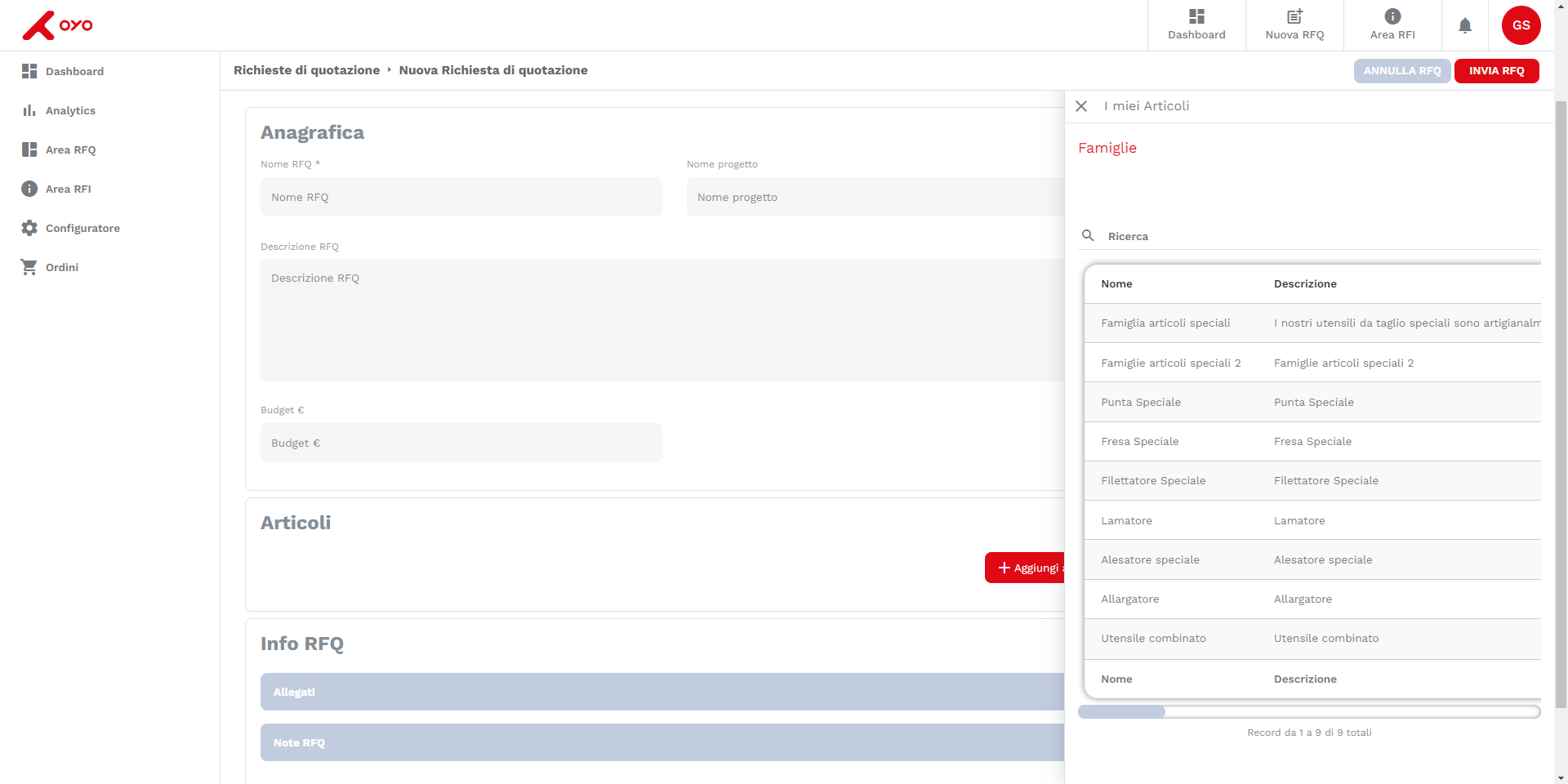
By adding an item from configurator, the input fields of "Item Master", "Technical Details" sections will be filled in automatically.
Scenarios
To access this section you must open the “business information” tab. Scenarios are business possibilities, they are used to provide insight into your business needs by outlining different possibilities. By default a scenario is already present in the “business information” section To add another scenario you must click the “add a scenario” button The maximum number of scenarios applicable to an item is 3.
Within the scenarios you can define
Quantity – quantity of finished goods
Target price – target price (your desired one)
EAU – estimated amount of finished goods usage in a year
Lead time – time from order issuance to delivery of finished product to customer (your desiderata)

Attention: the presence of at least one correctly completed business scenario is required to proceed with the RFQ submiss
Business details
In the trade details you must specify the following fields:
Delivery terms – The provisions of the sales contract setting out the obligations of the seller and the buyer respectively, in accordance with the Incoterms of the International Chamber of Commerce.
Order terms – The period of time beginning on the Effective Date of the order and continuing for the period specified in the Order Form, unless terminated in accordance with the Contract
Testing Certificate – Documentation of test results as a guarantee of quality and performance.
Tool drawing – 2D/3D drawing of the tool.
The status indicates that the RFQ has not yet been sent to the OYO team. As long as the RFQ remains in this status you can make any changes you deem necessary.
You have completed your request and decided to send it to our team. Your RFQ has been Received by our systems and we will process it as soon as possible.
Your RFQ has been taken over by our team.Until the OYO team has completed the process, your RFQ will remain in this state.
The status goes into review only in case the OYO team needs to contact you for some technical/commercial clarifications on your requests.
The OYO team has finished processing your request and has issued its proposal. Now it is your turn to decide how to proceed.
You reach this status only if after the issuance of the OYO proposal, you have decided to negotiate.Until the end of the negotiation, the status of the RFQ will remain as such.
Congratulations you have accepted our offer!The status of the RFQ is “accepted”, this RFQ therefore can be converted into an order.
The RFQs that OYO issues have a validity period after which the status will become “Expired
Trading an RFQ
RFQs with “issued” status can be negotiated, which means that you have the ability to change some issued fields in the quotation. Negotiating the proposal means modifying some fields in the quotation by proposing values different from those offered by OYO. Once you have changed the fields you feel are necessary, you can send your negotiation proposal and wait for OYO’s response. To access this feature you will have to click the “I do NOT accept” button in the upper right corner of the issued RFQ screen. The platform will then ask you if you intend to negotiate the proposal. By agreeing to negotiate you will be free to edit the negotiable fields.
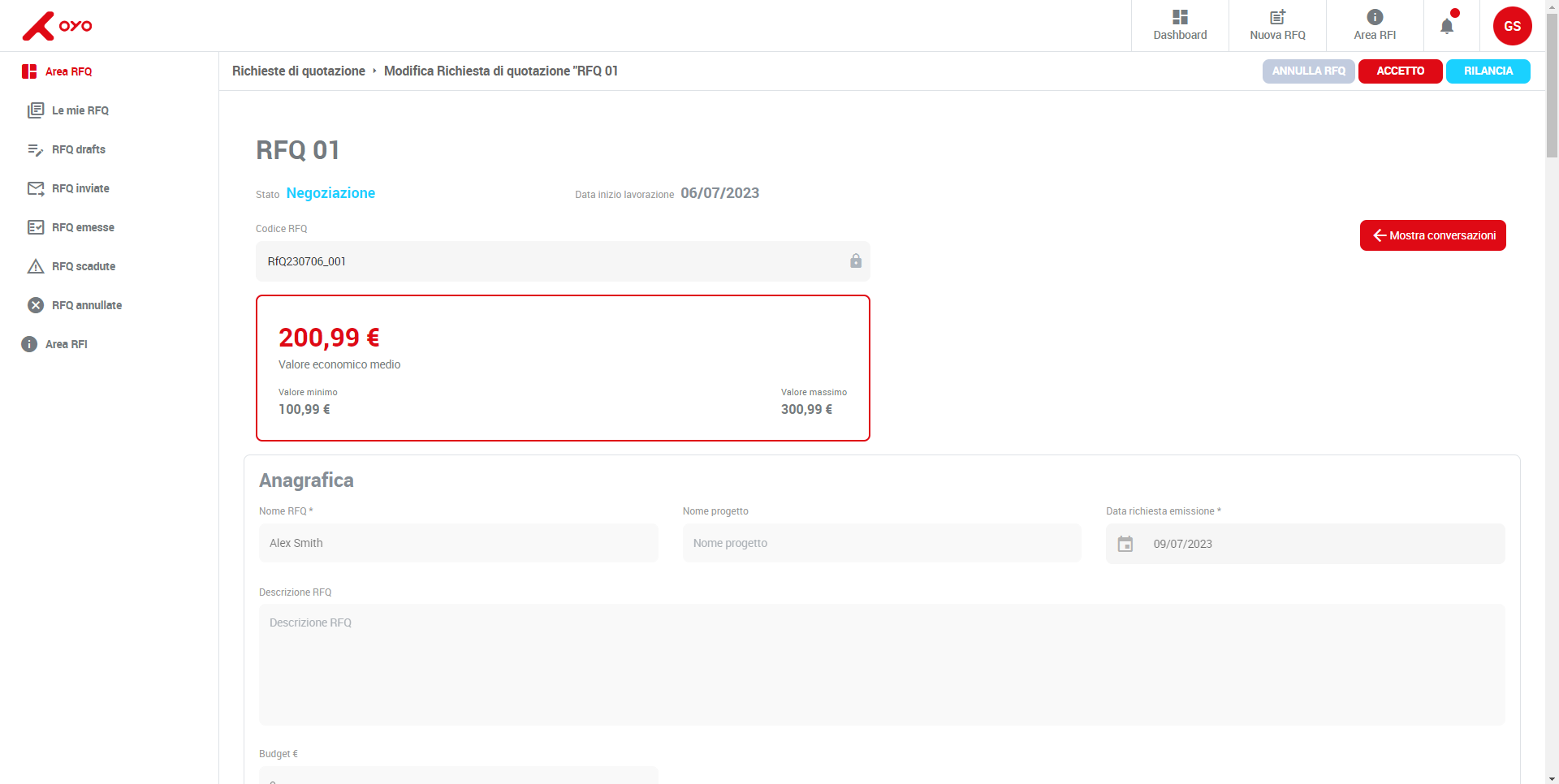
Only some fields are negotiable, for those that cannot be changed through this procedure contact the OYO team.
Editing a negotiable field
After you begin the negotiation process, the screen on your pc will be divided into two halves, on the left your old proposal, on the right the OYO proposal. The fields in the latter section are editable. Once you have finished the changes you deem necessary click the button in the upper right hand corner “relaunch” to confirm the negotiation.
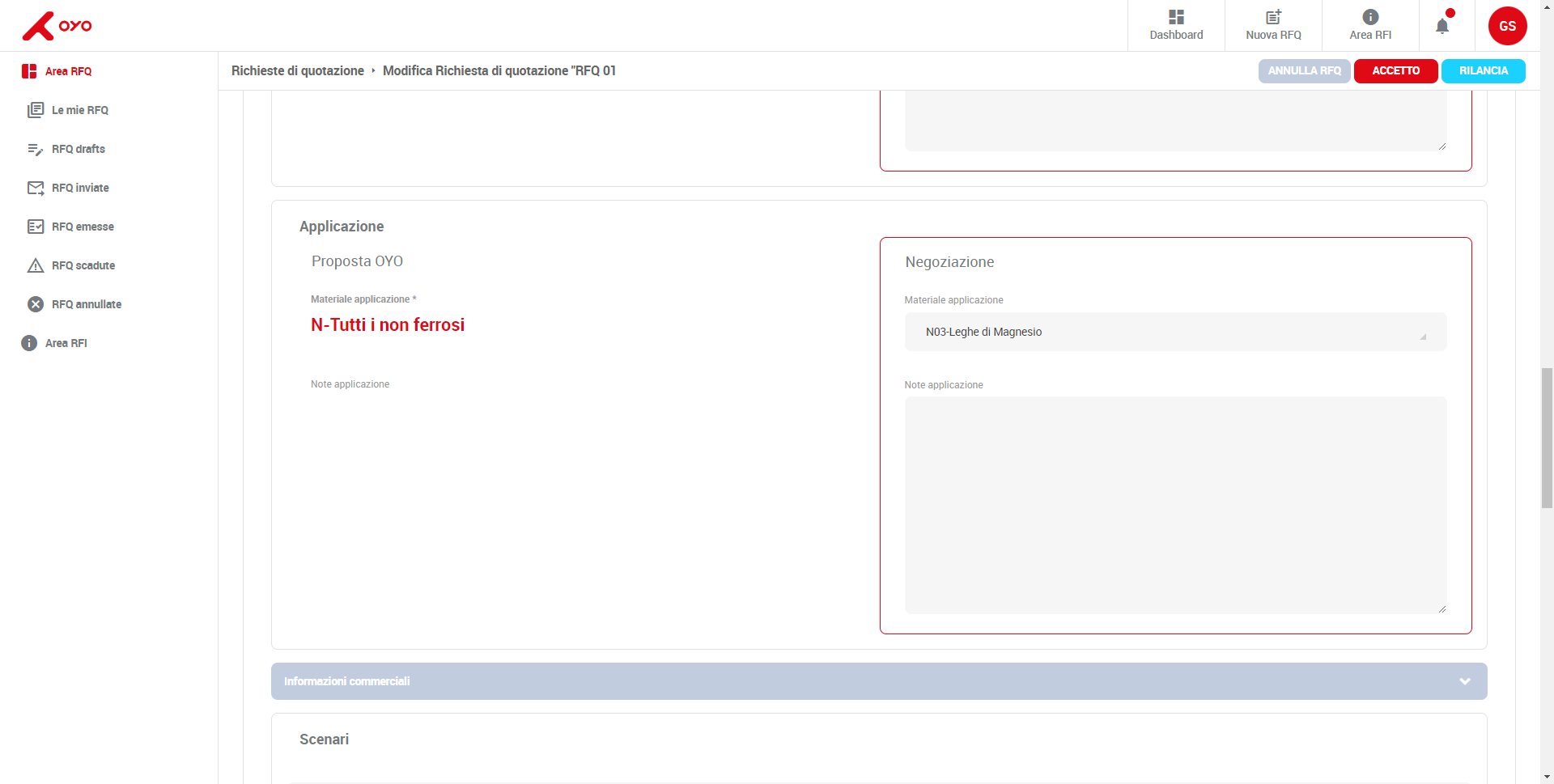
Accepting an RFQ
RFQs with “issued” status can be accepted as is without going through the negotiation process.To confirm OYO’s proposal, you will simply click the “Accept” button on the issued RFQ screen.
Rejecting an RFQ
If OYO’s proposal is not congenial to you you have the option of rejecting it, however remember that you can always negotiate an issued RFQ before finally discarding it.To reject an RFQ click the “cancel RFQ” button found in the upper right hand corner.